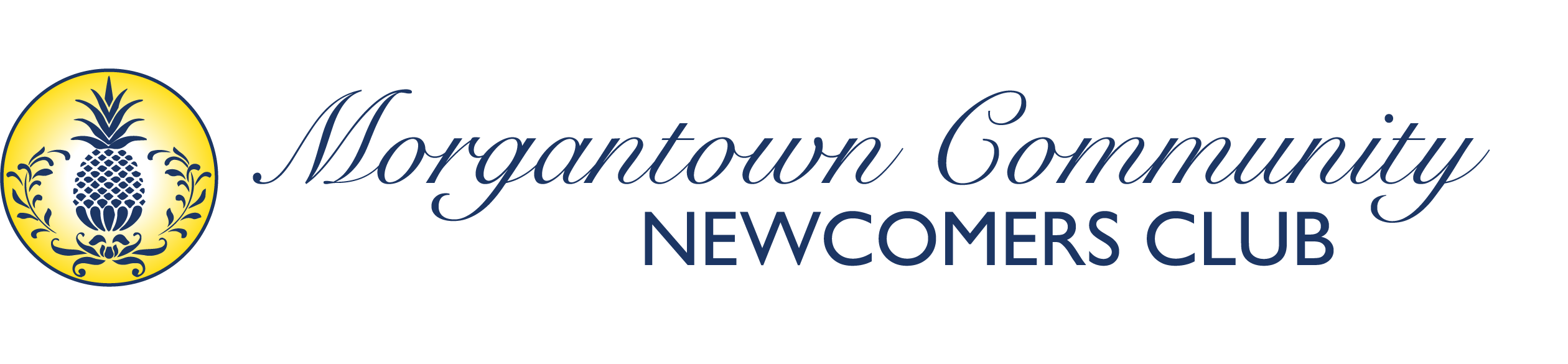Accessing the Calendar #
- Main Calendar: From the navigation menu, click on “Calendar” or “Events”
- Calendar Views: Switch between monthly, weekly, and daily views using the view controls
- Filter Events: Use filters to show only certain types of events or specific groups
Adding a New Event (Member Permissions Required) #
- Add Event Button: Look for “Add Event,” “Create Event,” or a “+” button on the calendar page
- Event Details Form: Fill out the required information:
- Event Title: Clear, descriptive name
- Date and Time: Start and end times
- Location: Venue name and address
- Description: Detailed information about the event
- Category: Select appropriate category (social, group meeting, etc.)
- Group Association: Link to specific interest group if applicable
- Additional Options:
- RSVP Settings: Allow members to RSVP yes/no
- Capacity Limits: Set maximum number of attendees
- Contact Information: Who to contact for questions
- Cost: If there’s a fee for the event
- Save Event: Click “Save” or “Publish” to add the event to the calendar
Event Management #
- Edit Events: Click on your event to modify details
- Cancel Events: Use the edit function to mark events as cancelled
- View RSVPs: Check who has responded to your event
- Send Updates: Notify attendees of any changes
Event Guidelines #
- Events should align with club activities and values
- Include all necessary details for attendees
- Update or cancel events promptly if changes occur
- Follow any club guidelines for event posting