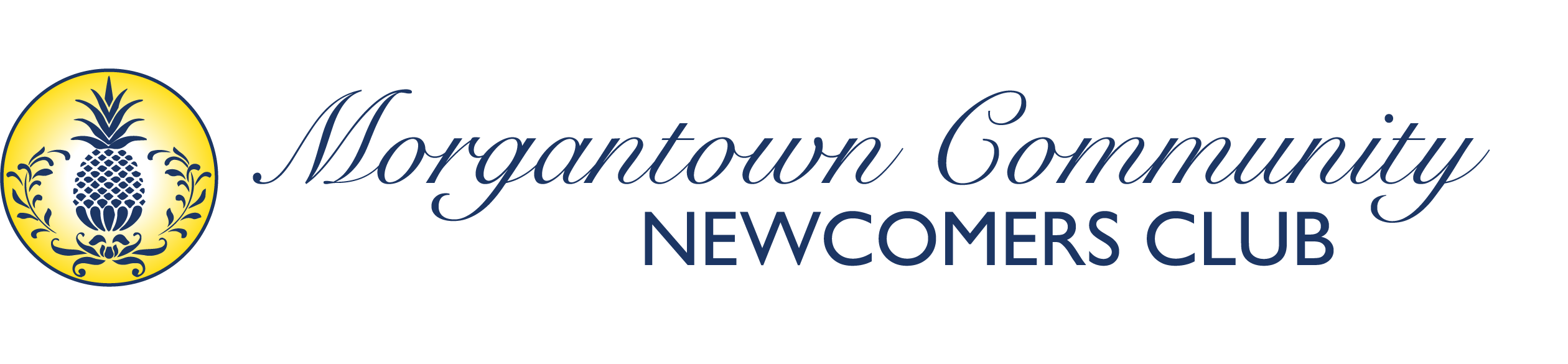Overview #
The Morgantown Newcomers website has an automated email system that sends messages to all club members when posts are added to the “Email Members” category. This feature is available to users with post creation permissions and group moderators.
Who Can Send Member Emails #
Authorized Users #
- Post Authors: Users with permission to create posts on the website
- Group Moderators: Leaders of specific interest groups
- Club Officers: Board members and designated administrators
- Event Coordinators: Those managing club-wide events
Permission Requirements #
If you believe you should have access to send member emails but don’t see the option, contact the website administrator to verify your user permissions.
How to Send an Email to All Members #
Step 1: Access the Post Creation Area #
- Log into the website using your credentials
- Navigate to the dashboard (usually found in the top menu or under your profile)
- Look for “Posts” or “Add New Post” in the administrative menu
- Click “Add New Post” or similar option
Step 2: Create Your Email Post #
- Post Title:
- Use a clear, descriptive title that will become your email subject line
- Examples: “Monthly Coffee Meeting Reminder”, “New Member Welcome Event”, “Club Dues Payment Reminder”
- Post Content:
- Write your message as you would write an email
- Include all necessary details (date, time, location, contact info)
- Use clear, friendly language appropriate for all members
- Keep it concise but informative
- Formatting Tips:
- Use headings to organize information
- Include bullet points for easy reading
- Add important details like dates and locations prominently
- Include contact information for questions
Step 3: Categorize the Post #
- Find the Categories Section: This is typically in a sidebar or below the post content area
- Select “Email Members”:
- Check the box next to “Email Members” category
- Important: This is the trigger that sends the email to all subscribers
- You may also select additional categories if appropriate
- Verify Category Selection: Double-check that “Email Members” is selected before publishing
- Save the Draft: Click “Save Draft” at the top of the screen before continuing.
Step 4: Review and Publish #
- Preview Your Post: Use the preview function to see how your email will look
- Proofread: Check for spelling, grammar, and accuracy of all details
- Verify Recipients: Confirm this message is appropriate for all club members
- Publish: Click “Publish” to send the email to all members
Email Content Guidelines #
What to Include #
- Clear subject line (your post title)
- Event details: Date, time, location, cost
- Contact information for questions or RSVP
- Deadline information if applicable
- Any special instructions or items to bring
Content Best Practices #
- Be concise: Members receive multiple emails, so keep messages focused
- Use friendly tone: Write as if speaking to friends and neighbors
- Include all essential details: Don’t make members search for basic information
- Proofread carefully: Emails can’t be recalled once sent
- Time-sensitive information: Send with adequate notice for members to respond
What NOT to Include #
- Personal opinions on controversial topics
- Commercial advertisements (unless pre-approved club business)
- Inappropriate content that doesn’t align with club values
- Confidential member information
- Excessive formatting that may not display well in all email clients
Timing and Frequency #
Best Times to Send #
- Tuesday through Thursday: Generally better response rates
- Mid-morning (9-11 AM): When people check email
- Avoid Mondays and Fridays: Often busy or people are away
- Avoid late evenings: May get lost in email
Frequency Guidelines #
- Use sparingly: Only for important club-wide communications
- Coordinate with other leaders: Avoid overwhelming members with too many emails
- Plan ahead: Send event reminders with adequate notice
- Consider timing: Space out emails when possible
Group-Specific Communications #
For Group Moderators #
If you’re a group moderator, consider whether your message needs to go to ALL members or just your group members:
- All Members: Use “Email Members” category for events open to everyone
- Group Only: Use your group’s specific communication methods for group-only messages
- Cross-Group Interest: Use “Email Members” for activities that might interest multiple groups
Coordinating with Other Leaders #
- Check the calendar: Avoid conflicting with other major club communications
- Coordinate timing: Work with other officers to space out member emails
- Share responsibilities: Rotate who sends regular communications like meeting reminders
Technical Troubleshooting #
Common Issues #
- Email Not Sent:
- Verify you selected “Email Members” category
- Check that the post was published (not saved as draft)
- Contact the website administrator if emails aren’t being received
- Can’t Find Categories:
- Look for “Categories” in the post editor sidebar
- May be collapsed – click to expand
- Contact admin if you don’t see “Email Members” as an option
- Permission Denied:
- You may not have the correct user role
- Contact the website administrator to verify permissions
- Group moderators should have access to this feature