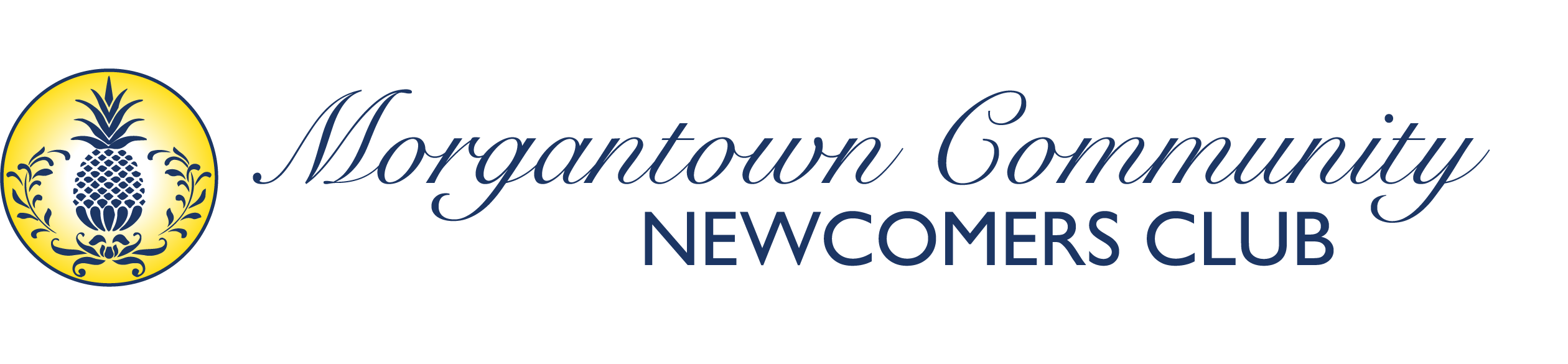Overview #
The homepage carousel on the Morgantown Newcomers website automatically displays the 3 most recent posts from two specific categories: Member Announcements and Public Announcements. This guide explains how to create posts that will appear in this prominent homepage feature.
How the Homepage Carousel Works #
Automatic Content Selection #
- Dynamic Display: The carousel automatically pulls the 3 newest posts
- Category-Based: Only posts from “Member Announcements” and “Public Announcements” appear
- Most Recent First: Newest posts appear first in the rotation
- Automatic Updates: As you add new posts, older ones move out of the carousel
Carousel Features #
- Visual Impact: Large, eye-catching display on the homepage
- Image-Driven: Featured images are prominently displayed
- Click-Through: Visitors can click to read full posts
- Mobile Responsive: Displays properly on all devices
Creating Posts for the Homepage Carousel #
Step 1: Access Post Creation #
- Log into the website with your authorized account
- Navigate to Posts from the admin dashboard or main menu
- Click “Add New Post” or “Create New Post”
- Alternative access: Look for “Posts” in your dashboard menu
Step 2: Write Your Post Content #
Post Title #
- Create compelling headlines that grab attention
- Keep titles concise but descriptive
- Use action words when appropriate
- Examples:
- “New Member Welcome Event – March 15th”
- “Important: Club Meeting Location Change”
- “Join Our Spring Wine Tasting Adventure”
Post Content #
- Write engaging content that provides value to readers
- Include all essential information (dates, times, locations, contact info)
- Use clear, friendly language appropriate for all club members
- Format for readability with headings, bullet points, and short paragraphs
Step 3: Select the Correct Category #
Finding the Categories Section #
- Look for “Categories” in the post editor (usually in a sidebar or meta box)
- May be collapsed – click to expand if needed
- Required step: Must select appropriate category for carousel inclusion
Category Selection #
For Member-Only Content:
- Check “Member Announcements” for posts intended for club members only
- Examples: Meeting reminders, member-only events, internal club business
For Public Content:
- Check “Public Announcements” for posts suitable for the general public
- Examples: Open community events, club information for potential members, public activities
Important Notes:
- Select only ONE of these categories as the primary category
- You can select additional categories if the post fits multiple topics
- Both categories feed the carousel – the system pulls from both
Step 4: Add a Featured Image (CRITICAL STEP) #
Why Featured Images Are Essential #
- Visual Appeal: Featured images make the carousel attractive and engaging
- Professional Appearance: Images give your posts a polished, professional look
- Better Engagement: Posts with images get more clicks and attention
- Required for Best Display: While posts may appear without images, they look incomplete
How to Add a Featured Image #
1. Find the Featured Image Section:
- Look for “Featured Image” in the post editor sidebar
- Usually located below or near the Categories section
- May be labeled as “Post Image” or “Thumbnail”
2. Upload or Select an Image:
- Click “Set Featured Image”
- Upload new image: Choose “Upload Files” tab and select image from your computer
- Use existing image: Choose “Media Library” tab and select from previously uploaded images
- Click “Set Featured Image” to confirm your selection
Image Guidelines #
Technical Requirements:
- Recommended size: 1200 x 600 pixels (2:1 ratio works best for carousel)
- Minimum size: 800 x 400 pixels
- File formats: JPG, PNG, or WebP
- File size: Keep under 500KB for fast loading
Content Guidelines:
- High quality: Use clear, sharp images
- Relevant to content: Image should relate to your post topic
- Club-appropriate: Professional and suitable for all audiences
- Good lighting: Avoid dark or blurry images
- Text overlay: Avoid images with lots of text (use post title instead)
Image Sources:
- Club photos: Use photos from club events and activities
- Stock photos: Free sites like Unsplash, Pixabay, or Pexels
- Created graphics: Simple graphics made with Canva or similar tools
- Event photos: Pictures from venues or activities mentioned in post
Image Examples by Post Type #
Event Announcements:
- Photo of the venue or activity
- Previous event photos showing people having fun
- Scenic shots of locations (for outdoor activities)
Meeting Reminders:
- Photo of the meeting location
- Group photo from previous meetings
- Simple graphic with meeting details
Welcome Messages:
- Friendly group photos
- Club logo or welcome graphics
- Photos of club activities new members might enjoy
Important Notices:
- Simple, clear graphics
- Club logo
- Relevant symbolic images (calendar for schedule changes, etc.)
Step 5: Review and Publish #
Pre-Publication Checklist #
- ? Compelling title that works well in carousel display
- ? Complete, engaging content with all necessary information
- ? Correct category selected (Member Announcements OR Public Announcements)
- ? Featured image added and properly sized
- ? Content proofread for spelling and grammar
- ? All details verified (dates, times, locations, contact info)
Publishing Options #
- Publish immediately: Post goes live and enters carousel rotation
- Schedule for later: Set future publication date/time
- Save as draft: Continue working on post later
- Preview: See how post will look before publishing
Managing Carousel Content #
Understanding Carousel Rotation #
- 3-post limit: Only the 3 most recent posts appear
- Automatic rotation: New posts push older ones out of carousel
- Still accessible: Older posts remain on the website, just not in carousel
- Strategic timing: Consider when to publish for maximum carousel visibility
Best Practices for Carousel Posts #
Timing Your Posts #
- Spread out announcements: Don’t publish multiple important posts at once
- Consider member activity: Post when members are most likely to visit the site
- Plan ahead: Schedule posts to maintain good carousel content mix
Content Strategy #
- Mix content types: Vary between events, announcements, and information
- Balance audiences: Include both member-specific and public content
- Keep it fresh: Regular posting keeps the carousel current and engaging
- Quality over quantity: Better to have fewer, high-quality posts than many poor ones
Visual Consistency #
- Consistent image style: Try to maintain a cohesive visual look
- Club branding: Include club colors or logo when appropriate
- Professional appearance: All images should look polished and appropriate
Troubleshooting Common Issues #
Post Not Appearing in Carousel #
Check These Common Issues:
- Wrong category: Verify you selected “Member Announcements” or “Public Announcements”
- No featured image: Add a featured image if missing
- Post is draft: Ensure post is published, not saved as draft
- Too old: Post may have been pushed out by 3 newer posts
- Cache delay: Wait a few minutes for carousel to update
Featured Image Problems #
Image Not Displaying Properly:
- Check image size: Ensure image meets minimum size requirements
- File format: Use JPG, PNG, or WebP formats
- File corruption: Try uploading a different image
- Browser cache: Clear browser cache and refresh page
Image Quality Issues:
- Too small: Use larger, higher-resolution images
- Poor cropping: Carousel may crop images – choose images that work when cropped
- Wrong aspect ratio: Use landscape-oriented images for best results
Category Selection Issues #
Can’t Find Categories:
- Expand section: Click to expand the Categories meta box
- Check permissions: Verify you have permission to use these categories
- Contact admin: Ask administrator to verify category setup
Multiple Categories:
- Primary category: Make sure one of the carousel categories is selected
- Additional categories: You can select other categories in addition to carousel categories
Content Ideas for Homepage Carousel #
Member Announcements Examples #
- Monthly meeting reminders with featured image of meeting location
- New group formation announcements with relevant activity photos
- Member spotlights featuring longtime or notable members
- Club policy updates with simple, clear graphics
- Member-only events like holiday parties or appreciation dinners
Public Announcements Examples #
- Open house events for prospective members
- Community service projects the club is participating in
- Public events sponsored by the club
- Club achievements or recognition received
- Membership drive announcements with welcoming images
Seasonal Content Ideas #
- Spring: New member welcome events, outdoor activity announcements
- Summer: Picnic announcements, outdoor group activities
- Fall: New season meeting schedules, holiday planning
- Winter: Holiday events, indoor activity focus
Featured Image Resources #
Free Image Sources #
- Unsplash (unsplash.com): High-quality, free photos
- Pixabay (pixabay.com): Free images, illustrations, and vectors
- Pexels (pexels.com): Free stock photos and videos
- Freepik (freepik.com): Free graphics and illustrations (attribution required)
Image Editing Tools #
- Canva (canva.com): Easy-to-use design tool with templates
- GIMP (gimp.org): Free, powerful image editing software
- Paint.NET (getpaint.net): Simple, free image editor for Windows
- Photopea (photopea.com): Browser-based image editor
Creating Custom Graphics #
- Club logo: Incorporate club branding into images
- Text overlays: Add event details to scenic backgrounds
- Color schemes: Use club colors for consistency
- Templates: Create reusable templates for different post types
Maintaining an Effective Homepage Carousel #
Regular Content Calendar #
- Plan ahead: Schedule carousel-worthy content in advance
- Regular updates: Aim for new carousel content weekly or bi-weekly
- Event promotion: Use carousel for important event announcements
- Member engagement: Include content that encourages member participation
Quality Control #
- Review before publishing: Always preview posts before making them live
- Image standards: Maintain consistent quality and appropriateness
- Content accuracy: Double-check all details before publishing
- Member feedback: Pay attention to which carousel posts get the most engagement
Archive Management #
- Past posts: Keep older announcement posts organized with proper categories
- Seasonal content: Update or remove outdated seasonal announcements
- Evergreen content: Create some posts that remain relevant over time
- Regular cleanup: Periodically review and organize older posts
Getting Help #
Technical Issues #
- Website Administrator: Contact for carousel functionality problems
- Image Upload Issues: Check with admin about file size limits or technical requirements
- Category Problems: Verify category setup with website administrator
Content Questions #
- Club Leadership: Consult about appropriate content for public vs. member announcements
- Communications Team: Work with designated communications coordinator if available
- Style Guidelines: Ask about any club-specific content or image guidelines
Training and Support #
- Practice posts: Create test posts to learn the system before publishing important content
- Peer assistance: Work with other members who have experience creating carousel posts
- Documentation updates: Suggest improvements to this guide based on your experience
Remember: The homepage carousel is often the first thing visitors see, so make your posts count! High-quality content with compelling images will make the best impression for both current members and potential new members.