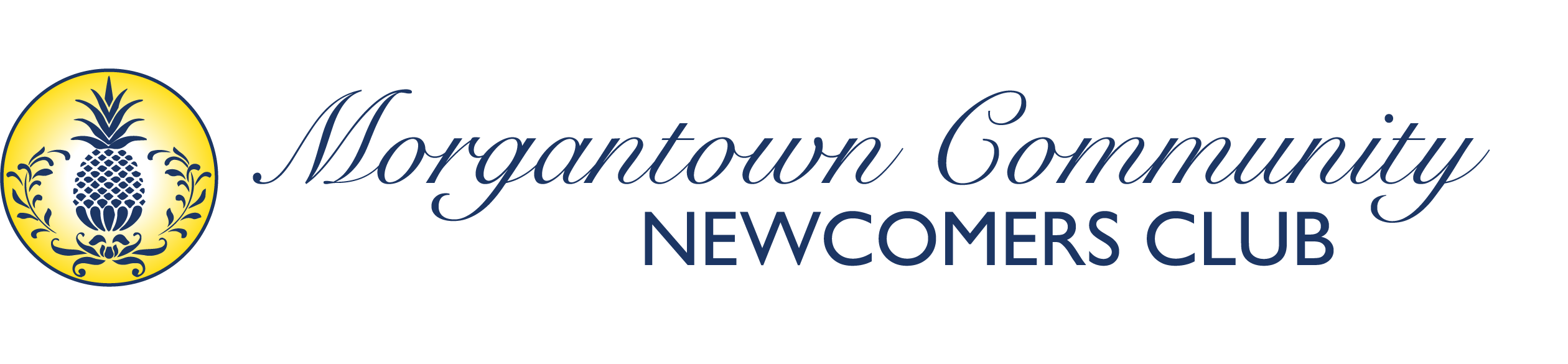Table of Contents #
- Creating Events
- Attaching Events to Groups
- Setting Up Recurring Events
- Managing Event Bookings and RSVPs
- Event Categories and Tags
- Advanced Event Features
Creating Events #
Accessing Event Creation #
- Log into the website with your authorized account
- Navigate to Events from the main menu or dashboard
- Click “Add Event” or “Create New Event” button
- Alternative access: Look for “Events” in your admin dashboard menu
Basic Event Information #
Event Title and Description #
- Event Title:
- Use clear, descriptive names
- Include key details like “Wine Tasting at Mountainview Vineyard”
- Keep titles concise but informative
- Event Description:
- Write a comprehensive description of the event
- Include what participants can expect
- Add any special instructions or requirements
- Use formatting (bold, bullets) for easy reading
Date and Time Settings #
- Start Date: Select the event date from the calendar picker
- Start Time: Set the event start time
- End Date: Usually the same day unless it’s a multi-day event
- End Time: Set when the event concludes
- All Day Event: Check this box if the event runs all day
- Time Zone: Verify the correct time zone is selected
Location Information #
- Venue Selection:
- Choose from existing venues in the dropdown
- Or create a new venue if needed
- Creating New Venues:
- Click “Add New Venue” or “Create Venue”
- Enter venue name (e.g., “Community Center”)
- Add full address including city, state, zip
- Include venue description and any special notes
- Add venue contact information if available
- Location Details:
- Provide specific room or area information
- Include parking instructions
- Add any accessibility information
Event Visibility and Privacy #
- Event Status:
- Public: Visible to all website visitors
- Private: Only visible to logged-in members
- Group-Only: Visible only to specific group members
- Registration Settings:
- Open Registration: Anyone can register
- Member Only: Only club members can register
- Approval Required: Registration requires approval
Publishing Your Event #
- Preview: Use the preview function to review your event details
- Save Draft: Save as draft if you need to add more information later
- Publish: Make the event live and visible to appropriate audiences
- Schedule: Set a future publish date if needed
Attaching Events to Groups #
Group Integration Overview #
Events Manager Pro integrates with BuddyPress groups, allowing you to:
- Create group-specific events
- Limit event visibility to group members
- Send notifications to group members
- Manage group event calendars
Method 1: Creating Events Within a Group #
From the Group Page #
- Navigate to your group from the Groups menu
- Look for “Events” tab on the group page
- Click “Create Event” or “Add New Event”
- Event automatically associates with the current group
Group Event Settings #
- Automatic Group Assignment: Event is automatically linked to the group
- Group Member Visibility: Only group members see the event (if set to private)
- Group Notifications: Group members receive notifications about the event
Method 2: Assigning Groups During Event Creation #
Group Selection in Event Editor #
- Create a new event using the main Events menu
- Find the “Groups” section in the event editor (usually in a sidebar or meta box)
- Select Associated Groups:
- Check boxes next to relevant groups
- You can assign an event to multiple groups
- Leave unchecked for club-wide events
Group Assignment Options #
- Primary Group: Main group responsible for the event
- Additional Groups: Other groups that might be interested
- Cross-Group Events: Events that appeal to multiple groups
Group-Specific Event Features #
Group Event Permissions #
- Group Moderators: Can create events for their groups
- Group Members: May have permission to create group events (depends on settings)
- Event Approval: Group events may require moderator approval
Group Event Notifications #
- Automatic Notifications: Group members get notified about new group events
- Activity Stream: Events appear in group activity feeds
- Email Alerts: Members receive email notifications based on their settings
Managing Group Event Visibility #
- Group Members Only: Event only visible to group members
- Club-Wide with Group Tag: Visible to all but clearly marked as group event
- Public with Group Association: Open to all but organized by specific group
Setting Up Recurring Events #
Understanding Recurring Events #
Events Manager Pro allows you to create events that repeat on a schedule, such as:
- Weekly meetings (Bridge Club every Thursday)
- Monthly gatherings (First Wednesday Coffee)
- Annual events (Holiday Party each December)
Creating a Recurring Event #
Basic Recurring Event Setup #
- Start with single event creation as described above
- Find the “Recurrence” section in the event editor
- Enable recurrence by checking “This is a recurring event”
Recurrence Patterns #
Daily Recurrence:
- Every X days: Specify interval (every 1 day, every 3 days, etc.)
- Weekdays only: Monday through Friday only
- Custom daily pattern: Set specific daily rules
Weekly Recurrence:
- Every X weeks: Set interval (weekly, bi-weekly, every 3 weeks)
- Days of week: Select which days (Monday, Wednesday, Friday)
- Example: “Every week on Thursday” for weekly bridge games
Monthly Recurrence:
- Day of month: Same date each month (15th of every month)
- Day of week: First Tuesday, third Wednesday, last Friday of month
- Every X months: Set interval (monthly, quarterly, etc.)
Yearly Recurrence:
- Annual events: Same date each year
- Holiday patterns: Thanksgiving (4th Thursday in November)
- Seasonal events: First day of spring, etc.
Advanced Recurrence Options #
End Date Settings:
- Never end: Continues indefinitely
- End after X occurrences: Stop after specified number of events
- End on specific date: Set a final date for the series
Exception Dates:
- Skip specific dates: Exclude holidays or other conflicts
- Holiday integration: Automatically skip major holidays
- Custom exceptions: Manually add dates to skip
Managing Recurring Events #
Editing Recurring Events #
When editing a recurring event, you’ll see options:
- Edit this event only: Changes apply to single occurrence
- Edit this and future events: Changes apply from this date forward
- Edit all events in series: Changes apply to entire recurring series
Individual Event Modifications #
- Venue changes: Move single occurrence to different location
- Time adjustments: Change time for one instance
- Description updates: Add specific details to individual events
- Cancellations: Cancel single occurrence without affecting series
Bulk Management #
- View all occurrences: See list of all events in the series
- Bulk edit: Make changes to multiple events at once
- Export series: Download recurring event details
- Delete series: Remove all events in the recurring pattern
Common Recurring Event Examples #
Weekly Group Meetings #
Bridge Club – Weekly Game
- Pattern: Every Thursday
- Time: 2:00 PM – 5:00 PM
- Location: Community Center
- End: Never (ongoing)
- Group: Bridge Group
- Description: “Join us for friendly bridge games every Thursday afternoon”
Monthly Club Events #
First Wednesday Coffee
- Pattern: First Wednesday of every month
- Time: 10:00 AM – 12:00 PM
- Location: Rotating venues
- End: End of membership year
- Group: Club-wide event
- Note: Update location monthly in individual events
Seasonal Activities #
Book Group Monthly Meeting
- Pattern: Third Tuesday of every month
- Time: 7:00 PM – 9:00 PM
- Location: Members’ homes (rotating)
- End: May (summer break)
- Restart: September (new season)
- Group: Book Club
Managing Event Bookings (Ticketed Events) #
Booking System Setup #
Events Manager Pro includes a comprehensive booking system for managing event attendance (for ticketed events).
Enabling Bookings #
- Event Editor: Find “Bookings” section
- Enable Bookings: Check “Enable bookings for this event”
- Booking Settings: Configure registration options
Booking Configuration Options #
- Registration Required: Require advance registration
- Drop-in Allowed: Allow walk-up registration
- Member Only: Restrict to club members
- Guest Policy: Allow or restrict guest registration
Capacity Management #
- Event Capacity: Set maximum number of attendees
- Waiting List: Enable waiting list when event is full
- Group Limits: Set limits per group or family
- Registration Deadline: Cut-off date for registration
RSVP and Registration Features #
Registration Form Fields #
- Standard Fields: Name, email, phone number
- Custom Fields: Dietary restrictions, accessibility needs, emergency contact
- Member Information: Automatically populate for logged-in members
- Guest Information: Collect details for non-member guests
Confirmation and Communication #
- Automatic Confirmations: Email confirmations sent upon registration
- Reminder Emails: Automated reminders before event date
- Custom Messages: Personalized messages for different event types
- Cancellation Instructions: Clear policies for registration changes
Payment Integration (if enabled) #
- Paid Events: Collect fees during registration
- Payment Methods: Credit cards, PayPal, other options
- Invoicing: Generate invoices for group bookings
- Refund Policies: Clear guidelines for refunds
Managing Event Registrations #
Viewing Registration Lists #
- Event Dashboard: Access from Events menu
- Registration Reports: View all attendees for each event
- Export Functions: Download attendee lists
- Communication Tools: Contact registered attendees
Registration Management Tasks #
- Manual Registration: Add attendees directly
- Registration Edits: Modify attendee information
- Cancellation Processing: Handle registration cancellations
- Waiting List Management: Move people from waiting list to confirmed
Event Categories and Tags #
Organizing Events with Categories #
Creating Event Categories #
- Events Menu: Go to Events > Categories
- Add New Category: Create categories that make sense for your club
- Category Examples:
- Social Events
- Educational Programs
- Group Meetings
- Special Activities
- Club Business
Using Categories #
- Event Assignment: Select appropriate category when creating events
- Multiple Categories: Events can belong to multiple categories
- Category Pages: Automatic pages showing all events in each category
- Navigation: Help members find events by type
Event Tags for Better Organization #
Tag Examples #
- Activity-based: #wine-tasting, #hiking, #cards
- Audience: #couples, #singles, #new-members
- Season: #summer-activity, #holiday-event
- Location: #community-center, #outdoor, #member-home
Tag Benefits #
- Search Functionality: Members can search by tags
- Related Events: Show similar events automatically
- Trend Analysis: See which activities are most popular
- Cross-Promotion: Connect related events and groups
Advanced Event Features #
Event Templates #
Save time by creating templates for recurring event types:
Creating Templates #
- Create a sample event with all standard details
- Save as template for future use
- Template categories: Different templates for different event types
Using Templates #
- Quick Event Creation: Start with template and modify as needed
- Consistency: Ensure similar events have consistent information
- Time Saving: Reduce repetitive data entry
Event Series (Beyond Recurring) #
Create connected events that are related but not necessarily recurring:
Example Series #
- Wine Education Series: Four different wine education events
- New Member Orientation: Welcome events throughout the year
- Seasonal Celebrations: Spring picnic, summer BBQ, fall festival, winter party
Multi-Day Events #
Handle events that span multiple days:
Setup Considerations #
- Start and end dates: Clear multi-day scheduling
- Daily schedules: Different activities each day
- Partial attendance: Allow registration for specific days
- Accommodation: Information about lodging if needed
Event Approval Workflow #
If your club requires event approval:
Approval Process #
- Event Submission: Member creates event as draft
- Review Process: Designated approvers review event details
- Approval/Rejection: Events approved or sent back for changes
- Publication: Approved events become visible
Troubleshooting Common Issues #
Event Creation Problems #
- Permission Errors: Verify you have event creation permissions
- Group Assignment: Ensure proper group associations
- Venue Issues: Create venues before assigning to events
- Time Zone: Confirm correct time zone settings
Recurring Event Issues #
- Pattern Problems: Double-check recurrence settings
- Exception Handling: Verify holiday and exception dates
- Series Editing: Understand impact of changes on series
- End Date Logic: Ensure proper series termination
Booking and Registration Issues #
- Capacity Problems: Check event capacity settings
- Email Notifications: Verify email settings are working
- Payment Processing: Test payment systems before live events
- Member Authentication: Ensure member login is working
Getting Help #
- Documentation: Refer to Events Manager Pro documentation
- Website Administrator: Contact for technical issues
- Club Leadership: Consult for policy and approval questions
- User Community: Connect with other Events Manager Pro users