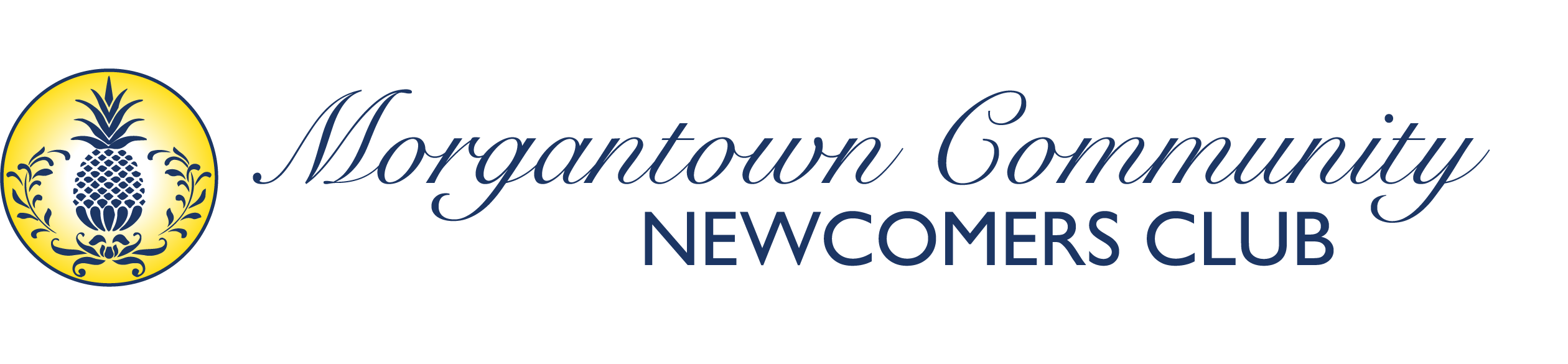Overview #
This guide explains how group moderators and administrators can send targeted emails to their group members only.
Group Communication Methods Available #
1. Group Messages (BuddyPress Native) #
Send messages directly through the BuddyPress messaging system to all group members.
2. Group Activity Posts #
Post updates to your group’s activity stream that notify members via email (if they have notifications enabled).
3. Group Email Tool (if enabled) #
Some BuddyPress installations include group email functionality for direct mass emails.
Method 1: Sending Group Messages #
Step 1: Access Your Group #
- Log into the website using your credentials
- Navigate to Groups from the main menu
- Find and click on your group from the groups list
- Go to your group’s page
Step 2: Access Group Management #
- Look for “Manage” or “Admin” options on the group page
- Click on the management area (available to group moderators/admins)
- Find the messaging or communication section
Step 3: Compose Group Message #
- Look for “Send Group Message” or “Message Members”
- Compose your message:
- Add a clear subject line
- Write your message content
- Include all necessary details
- Select recipients (all members or specific members)
- Send the message
Group Message Features #
- Private messaging: Messages go to members’ private message inboxes
- Email notifications: Members receive email alerts about new messages (if enabled in their settings)
- Reply capabilities: Members can reply to group messages
- Message history: Previous group messages are saved
Method 2: Group Activity Posts with Email Notifications #
Step 1: Navigate to Your Group #
- Go to Groups from the main navigation
- Select your specific group
- Access the group’s activity feed
Step 2: Create an Activity Post #
- Find the “Post Update” or activity posting area on your group page
- Write your update:
- Keep it concise but informative
- Include important details like dates, times, locations
- Use @mentions to tag specific members if needed
- Post the update to your group’s activity stream
Step 3: Email Notification Behavior #
- Automatic notifications: Members who have email notifications enabled will receive emails about new group activity
- User-controlled: Members can adjust their notification settings individually
- Immediate delivery: Notifications typically send within minutes of posting
Activity Post Best Practices #
- Tag important posts: Use keywords like “IMPORTANT” or “REMINDER” for urgent information
- Include deadlines: Make time-sensitive information prominent
- Encourage interaction: Ask questions or request responses to gauge engagement
- Pin important posts: If available, pin critical announcements to the top of the activity feed
Method 3: Direct Group Email (If Available) #
Checking for Email Functionality #
- Group Admin Area: Look for “Email” or “Send Email” options in your group management section
- BuddyX Pro Features: Check if your theme includes enhanced group communication tools
- Plugin Integration: Your site may have additional email plugins installed
Using Direct Email Features #
If your group has direct email capabilities:
- Access Email Tool:
- Go to your group’s admin/management area
- Look for “Email Members” or “Send Group Email”
- Compose Email:
- Subject Line: Clear and descriptive
- Recipients: Select all members or specific member subsets
- Message Body: Full email content with formatting
- Attachments: Add files if the feature supports it
- Send Options:
- Send immediately or schedule for later
- Copy yourself to confirm delivery
- Track delivery if analytics are available
Group Member Notification Settings #
Understanding Member Preferences #
Not all group members will receive emails the same way because:
- Individual settings: Members control their own email notification preferences
- Email frequency: Members may choose digest emails instead of immediate notifications
- Privacy settings: Some members may opt out of group communications
Encouraging Email Participation #
- Educate members: Explain how to enable group email notifications
- Provide instructions: Share how members can adjust their BuddyPress notification settings
- Use multiple methods: Combine emails with in-group posts for better reach
Member Notification Settings Guide (For Your Members) #
How Members Can Enable Group Email Notifications #
Share these instructions with your group members:
- Access Profile Settings:
- Click on profile name or avatar
- Go to “Settings” or “Profile Settings”
- Find Email Notifications:
- Look for “Email” or “Notifications” tab
- Find group-related notification options
- Enable Group Notifications:
- Check boxes for group activity emails
- Set frequency preferences (immediate vs. digest)
- Save settings
Best Practices for Group Communications #
Content Guidelines #
- Relevant to group: Keep messages focused on your specific group’s activities and interests
- Clear subject lines: Help members quickly understand the purpose
- Actionable information: Include next steps, deadlines, or required actions
- Contact information: Provide ways for members to ask questions or get help
Timing Considerations #
- Regular schedule: Establish consistent communication patterns
- Advance notice: Give adequate time for members to respond or prepare
- Avoid overuse: Don’t overwhelm members with too frequent messages
- Respect time zones: Consider when members are most likely to read emails
Group Communication Strategy #
- Establish expectations: Let members know how often they’ll hear from you
- Use appropriate channels: Match the communication method to the message importance
- Encourage feedback: Ask members about their communication preferences
- Track engagement: Notice which communication methods get the best response